Alex
Pro Git
In my day to day job I use Git very frequently, but I’ve never spent the time to properly get my head round the more complex parts, instead relying on muscle memory and StackOverflow for those occasions that I get stuck.
I decided to read parts of Pro Git (git-scm.com/book/en/v2), going back to basics to learn a bit more about the internals and more advanced features of Git, and to solidify my understanding of this powerful but at times opaque tool.
Useful aliases can be found at the bottom of this page
Notes
- Everything in Git is checksummed before it is stored, and referred to by that checksum (SHA-1)
- The staging area is used to mark modified files to go into the next commit (the three sections of a project are the working tree (where files can be modified), the staging area (where staged files are) and the Git directory (where committed files are))
- The staging area is officially called the index
- Committing takes the contents of the index and saves it to a snapshot in the Git directory
Config
git config --global --editto edit the global Git config file,--systemfor the system config (/etc/gitconfig),--localfor the repository local file (which is the default config file Git will read from - stored in.git/configin a repository)git config --list --show-originto see the full list of config parameters and their originsgit config --global core.editor vimto set the editor for commit messages and stuff
Adding, Diffing, Committing, Removing
- Files are tracked by Git if they are in the last snapshot, or have been newly staged
- Unmodified - exist in the last snapshot but not changed
- Modified - existed in the last snapshot and have been changed
- Staged - not existing in the last snapshot but have been added to the index
- When you commit all your staged files, they become unmodified in the context of the new, latest commit
- The
git statuscommand is used to see the state of files in your repositorygit status -sfor a shorthand easier to parse status- There are two columns, one for the working tree and the other for the index (staging area)
git add <file>to add files to the staging area (duh). Specifying a directory will add all the files in that directory- The gitignore file has a few features:
- Globs
- Starting with
/to avoid recursivity (patterns are recursive by default) (basically specifying the project root) - ending with/specifies a directory - Negate a pattern with
!, e.g. if you ignore*.abut you wantlib.ayou’d use!lib.a **to match nested directories, e.g.a/**/zmatchesa/b/z,a/b/c/zetc.
git diffwith no args shows files changed but not stagedgit diff --stagedshows staged files (--cachedis a synonym)git commit -askips the need togit add .git rmis used to remove a file from the staging area, and will also remove it from the working directorygit rm --cached(or--staged) removes a file from the staging area without removing it from the working directory- You can glob
git rmcommands but must make sure to include a\before a*to disable shell filename expansion
- You can glob
- Git doesn’t explicitly track file movement but it will be smart and figure that out after the fact
Viewing Commits with git log
git logis used to view the commit history in reverse chronological order-pto show the difference (patch output) in each commit-nfor a numbernto show the lastncommits--prettyis used to change the log output, e.g.--pretty=onelineprints single line logs with the hash and commit message. A custom format can also be created with--pretty=format:(see man page for more)--graphshows the branch and merge history- Other flags include
--authorand--grepto filter for specific authors and for specific keywords in commit messages respectively -S(pickaxe) takes a string and shows only commits that changed the number of occurrences of that string (e.g. adding or removing references to method calls)--no-mergesto hide merge commits- Finally, you can specify a path or file to limit to only commits that introduced changes to those files or files in that directory.
- Normally preceded with
--to separate from other options. In fact it is the default last argument
- Normally preceded with
Undoing Things
- If you committed too early, you can amend the commit with new (staged) changes with
git commit --amend(without changes staged it will just allow changing the commit message) - To remove a file from the staging area, do
git reset HEAD <file> - To unmodify a modified file, checkout the file with
git checkout -- <file>, Git will replace your working directory version with the last staged or committed version git restoreis an alternative togit reset- You can restore a staged file to unstage it with
git restore --staged <file> - Then you can remove modifications with
git restore <file>(rather than checking out the file)
- You can restore a staged file to unstage it with
Remotes
git remote -vshows the remotes you have configured for the repository.originis the default name Git gives the server you cloned from, but remotes can have different names if desired.- These names are called shortnames
- You can add a new remote with
git remote add <shortname> <url> - You can fetch the information from a remote branch with
git fetch <remote>, e.g.git fetch originorigin’s main branch is then accessible locally asorigin/main- Again you can have multiple remotes configured (e.g. for multiple collaborators since Git is distributed), and you can pull the changes from a remote with
git fetch <remote>- You’ll get references to all the branches from that remote which can be merged or inspected
git pullcan be used to fetch and merge a remote branch into your current local branch, if you have your current branch set up to track a remote branchgit clonesets up the localmainbranch to track the remotemainbranch- Remember
pullis afetchandmergeoperation in one
- You can push your commits to a remote with
git push <remote> <branch>-git cloneagain sets up theoriginremote andmainbranch automatically git remote show <remote shortname>is good for seeing the configuration for a specified remote- It will also show branches you don’t yet have stored locally, branches you have that were removed from the remote, and other information
Tagging
git tagto list tags,-l "v1.8.*"to find specific tags with a wildcard (requires-l)- Lightweight tags are just pointers to specific commits, annotated tags contain more info and are stored as full objects in the Git database
- It’s better to use annotated tags
git tag -a v1.4 -m "This is v1.4"to create a new annotated tag with a messagegit show v1.4to show the information about a taggit tag v1.4without-acreates a lightweight tag - lightweight tags can be thought of as just a commit hash stored in a file, no more information is kept- You can retroactively tag a commit with
git tag -a v1.4 <commit hash>- can be a partial commit hash as long as it’s unique - Git push won’t push tags by default - they need explicit pushing with
git push origin v1.4, similar to pushing to a remote branch- Alternatively you can
git push origin --tagsto push all local tags
- Alternatively you can
- Delete a tag with
git push origin --delete <tagname> - You can
git checkout <tagname>to checkout a tag, this puts you in a detached HEAD state- In a detached HEAD state, commits won’t belong to a specific branch and will be unreachable except through the exact commit hash
- If you want to make changes to a tag, create a branch with
git checkout -b <branchname> <tag>
Branching Fundamentals (Important)
- Git stores commits as objects that contain a pointer to the snapshot of the staged content (and other data like author name and email and message) and most importantly a pointer to the commit(s) that came directly before it (parent(s) -> s for commits that are the result of a merge)
- Staging a file computes a checksum of the file and stores that version of the file in the Git repository (as a blob) and adds the checksum to the staging area
- Committing a file means Git checksums each directory/subdirectory, storing them as a tree in the Git repository. Git then creates the commit object that contains the metadata and a pointer to the root project tree so that it can recreate the snapshot (commit) when needed
- So committing a file creates 3 things -> a blob of the contents, a tree listing the contents of the directory specifying which filename is stored as which blob, and finally a commit with the pointer to that root tree and the commit metadata
- An initial commit has no parent, and again future commits reference their parent(s)
- Branches are just movable pointers to commits. When you commit, the branch pointer moves forward to the new commit.
- Remember tags are basically branches that don’t move with commits
Branching
- Git keeps a pointer called HEAD which points to the local branch you’re currently on
git branch <branch>creates a new branch,git checkout <branch>switches you to that branch (changes HEAD to the new branch pointer)- If you then make commits on the new branch, you can switch back to the old branch with
checkoutand the files will be restored to the state they were in at that the point of branching
- If you then make commits on the new branch, you can switch back to the old branch with
git log --oneline --decorate --graph --allwill print the history of commits, showing branches and history divergence- Branches are very cheap to create and destroy (all they are is a single file containing the SHA-1 of the commit it points to)
- When you merge a commit with another commit that can be reached by following the first commit’s history, all Git does is move the pointer forward to that new commit since there is no divergent stuff to merge - called fast-forward
- When there is divergent stuff, Git will use a merge strategy (e.g. recursive, ort etc.) using the two snapshots pointed to by the branch tips, and the common ancestor of the two
- This results in a merge commit which is special because it has two parents

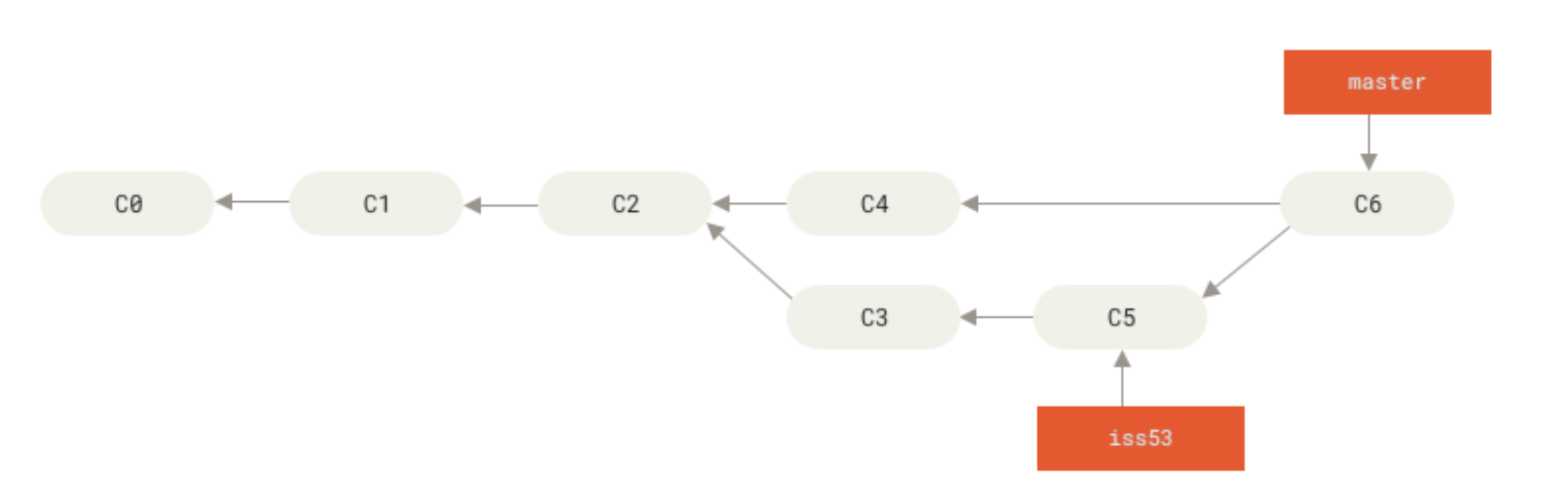
Useful Aliases
Various useful aliases
git config --global alias.unstage 'reset HEAD --'git config --global alias.last 'log -1 HEAD'